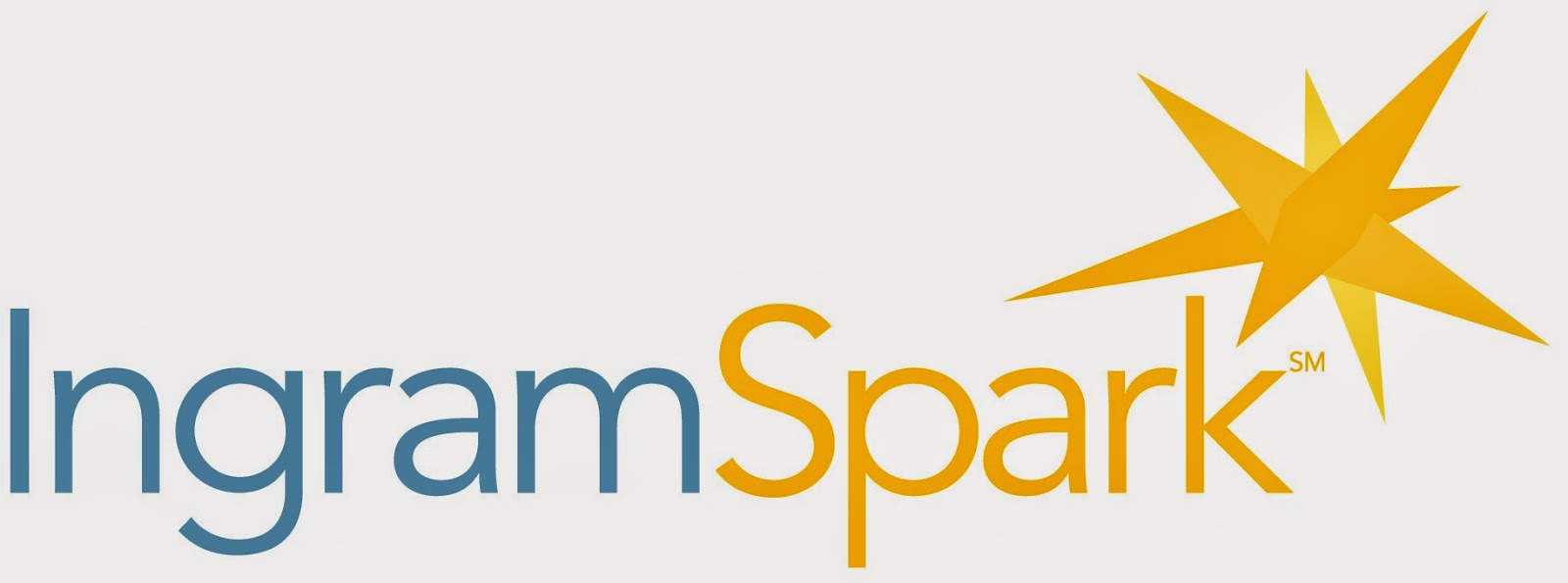 An
author needs their books everywhere: online, ebooks, blogs, Amazon, and in
bookstores. The urban legend is that independent bookstores won’t carry books
from Amazon (though I have heard that, like many legends, this one is not totally
true or is changing). The belief is that Amazon was/is/will be, the evil
empire, and as such indie-bookstores won’t buy their product (actually your
product is from their subsidiary CreateSpace), is changing.
An
author needs their books everywhere: online, ebooks, blogs, Amazon, and in
bookstores. The urban legend is that independent bookstores won’t carry books
from Amazon (though I have heard that, like many legends, this one is not totally
true or is changing). The belief is that Amazon was/is/will be, the evil
empire, and as such indie-bookstores won’t buy their product (actually your
product is from their subsidiary CreateSpace), is changing.
With
some help from the bookstore industry and the need to access the growing world
of self-publishing, Ingram Content Group (and owns Lightning Source printing) decided
to see what they could do to help get our books onto the shelves of bookstores
and libraries. They created IngramSpark, a division that gets your book into
the world’s largest distribution chain. While paper books aren’t a great
moneymaker for me (CreateSpace) at the moment, I decided to grow a bit and give
IngramSpark a chance.
Ingram
is very similar to CreateSpace in that it takes YOUR cover and content files
and then builds a book to your specs. So remember the responsibility for a
great looking book is YOURS – not Ingrams. All aspects are under your control
from cover art, cover finish, text formatting, and price. Ingram is just a
distributor that gets your book into its huge distribution chain.
Here
is what you need to do to get your books into Ingram:
Step 1
Sign
up at IngramSpark HERE:
Be
ready with your completed files for cover art and interior text. They request
PDF formats in the PDF/X-1a:2001 format. Like many of the various PDF formats I
haven’t a clue as to why this one, just make sure your files are saved in this
Standard. If you don’t, you will be prompted to update and replace.
Step 2
Open
your Dashboard and click on Add a New Title.
This
is a six-step process that walks you through placing your book into their system.
Be prepared before you start to know ALL the aspects of your book: size,
publisher, matte or gloss cover, descriptive text, interior paper type (white
or cream), etc. They also do e-books from your files – I don’t know how this
works, I keep my ebooks on Amazon. So I open by only selecting Print Only in
the first box at the top. Then the imprint input (your choice but you need to
have one – now is the time to step up and become your own publisher), then the
title, subtitle and language.
Step 3
Post
contributor – that’s normally you as the author. Then subjects, this is like
the keywords in Amazon, please put a lot of thinking into this. This is where
your book will be searched in Ingram’s huge database. Their’s is a tough search
system, start with FICTION in the search and grow from there – there are only
78 pages of potential Subject Code selections. Then post Description – critical
information here.
This is what they suggest (and a minimum of 200 words):
This is what they suggest (and a minimum of 200 words):
This brief description of the book will
be communicated to distribution partners who wish to describe and market the
book on their website(s) and to their customers.
IngramSpark recommends that you provide
a book description for all new books, to assist booksellers in presenting your
books to their customers.
The book description should be at least
200 characters, but should not exceed 4,000 characters including spaces. In
addition, no HTML tagging, bullets, or other special formatting should be
embedded.
See, I told you to be prepared before you start.
Step 4
Trim
Size is obvious (especially if you are moving over from CreateSpace or other
POD), select the size. Interior color options are white and crème. I have not
printed anything in color yet but there are options here if that’s your book.
Select binding, then cover finish. Lastly for this step is page count –
remember to include front and back pages, table of contents, index’s, appendix,
etc. The need here is to compute the thickness of your book (which of course
you know down to the hundredth of an inch). If not, go to their template page
and information site under HELP and review the File Creation Guide and
Checklists – very helpful.
Step 5
Load ISBNs here. Critical Note:
I create
a DIFFERENT ISBN number for the
books I load onto IngramSpark. Obviously every version of your book (ebook,
paper, etc.) needs its own and different ISBN number – yes, really it does! So
I load at Bowkers, in my ISBN schedule, a new number for the Ingram version.
This is to reduce confusion when a bookstore or library orders the book – it
goes directly to Ingram and is not confused with CreateSpace or other
distribution channel.
Now
add your price for the book, publication dates (past or future as required).
Step 6
Here
is where you drop your files for the interior and cover. Straight forward.
Subsequent
steps:
Proceed
on through the various pages as directed. Here you have opportunities to be
listed in their monthly catalog release of new/old books as well as other
promotional opportunities. No rush here, but keep this in mind as a way to
market your titles in the future.
It
will take a day or three for Ingram to review your files for compatibility, if
a problem they will notify you through your email. It will also be posted at
the top of your dashboard if there is a message. There are various buttons to
push that will help explain any issues, they are in the specific title that you
submitted. Their phone help is great, sometime there is a wait, but they do
know what they are doing and do help.
Costs:
You
cannot beat CreateSpace – most everything except ordering physical books is
free. Ingram charges $49.00 for placing every title in their system (paper and
ebook for the same price), this will be billed to the ‘on file’ credit card you
placed when you set up your account (this also includes info on transferring
funds, tax info, etc. Be prepared when you start). Marketing and catalog
placements start at $60.00 each.
There
are many reasons for getting you books onto Ingram, the most important being
access to their distribution system. The costs are not great considering what
it cost to get your book to the point of being sold (cover artwork, editing,
formatting, etc.)
I
will keep you posted as to what my ongoing experience is with IngramSpark over
the next year.
More
Later . . . . . . . .

No comments:
Post a Comment